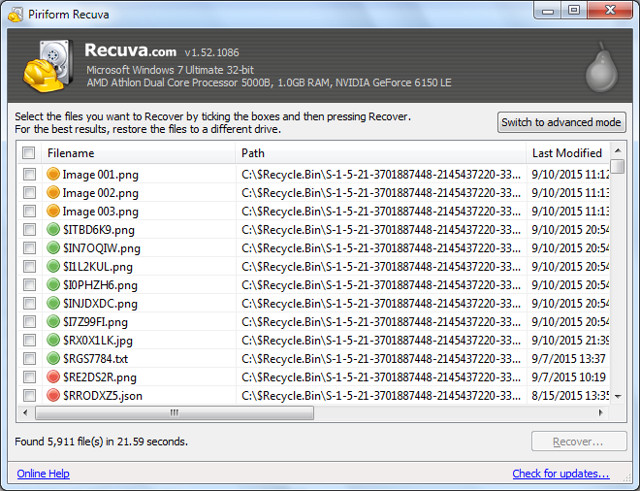Want to create something memorable using photos from your vacation, an event, or a special occasion? One of the best ways to do that is to compile them into a slideshow – with a great music track to set the mood.
If you want to create an impressive slideshow, however, you need to be able to not only compile your photos – but also add in other audiovisual elements. That is why you should see how to make a slideshow with music using Movavi Slideshow Maker.

Not only will it make it easy for you to create an impressive slideshow, but when you launch Movavi Slideshow Maker you’ll actually see that there are two ways that you could do so.
Easy Mode
If you want to create a slideshow with music quickly and easily, you should try the ‘Easy Mode’ by selecting the ‘Slideshow Wizard’ option when you launch Movavi Slideshow Maker. The ‘Easy mode’ will provide you with a simple 3-step wizard to create a slideshow, add music, and include animated transitions.
In the first tab you can add the photos that you want to use in your slideshow, arrange them in the order that you want, and adjust the slide duration. In the second tab Movavi Slideshow Maker will let you choose a transition style to link your photos to one another, and set the duration of the transitions.

Last but not least in the final tab you can choose to add background music to your slideshow, by either selecting your own audio track or using one of the built-in ones in Movavi Slideshow Maker. If you want you can set the slide duration to automatically match the tempo of the music at this point as well.
Full Feature Mode
Assuming you’d like more control over the elements that you add to your slideshow, Movavi Slideshow Maker’s ‘Full feature mode’ will be an attractive option. In the launch window you can select ‘Create project in full feature mode’, and that will open up an editor-like interface.
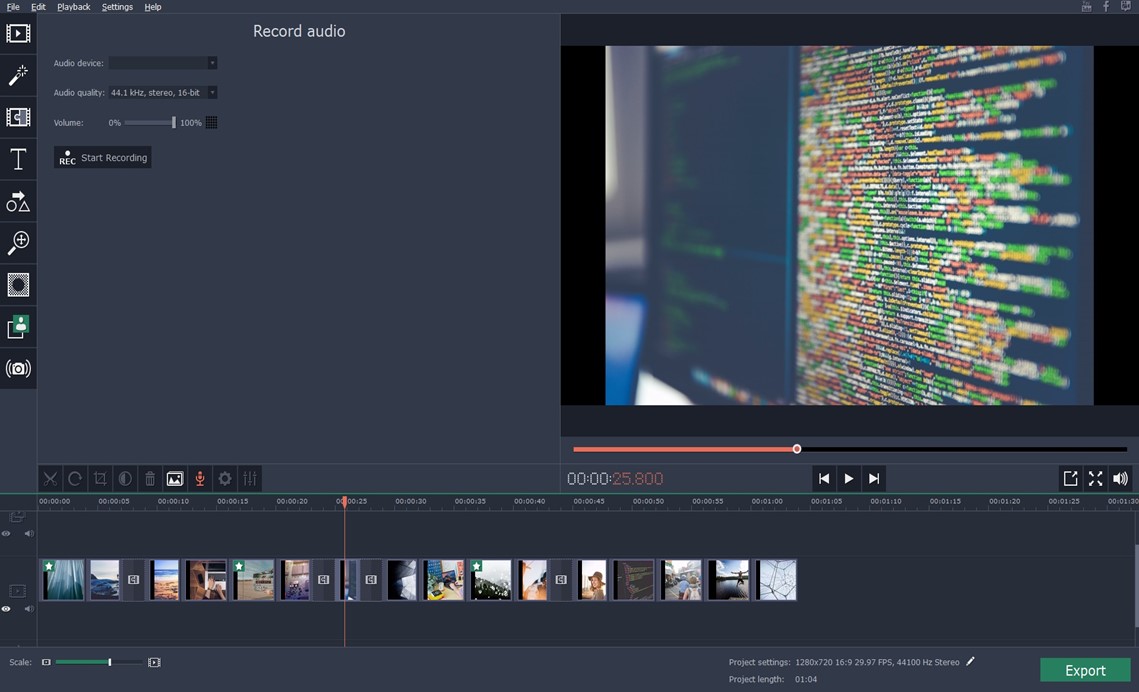
By clicking on ‘Add Media Files’ you can then start to add photos, videos, or even audio files as background music to your slideshow. The ‘Timeline’ section of Movavi Slideshow Maker will let you arrange and process the media that you add to compile your slideshow the way that you want to.
In addition to being able to insert transitions, the ‘Full feature mode’ of Movavi Slideshow Maker will afford you a lot of other options too. If you want you could apply filters and special effects, add captions, enhance the quality of photos, edit the audio tracks, or even record a voiceover on the spot.
Regardless of the option that you choose, it should be clear that creating a slideshow with music using Movavi Slideshow Maker is a piece of cake. Once you’re done you can save it in a video, to make it easy to view on any device or platform – or even to share it online.