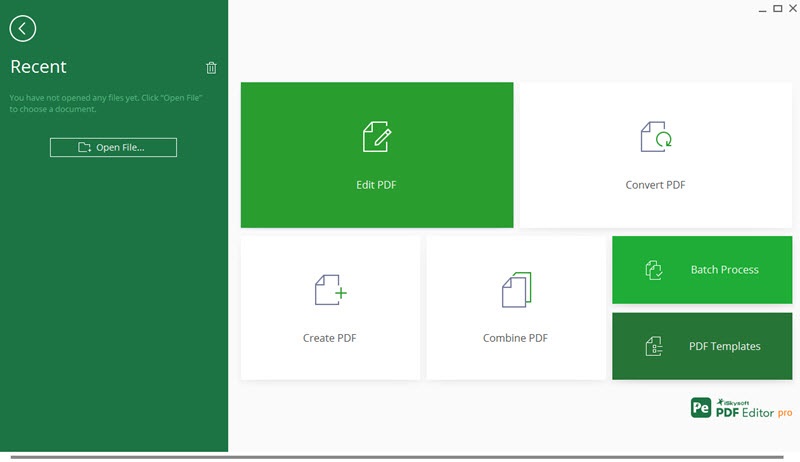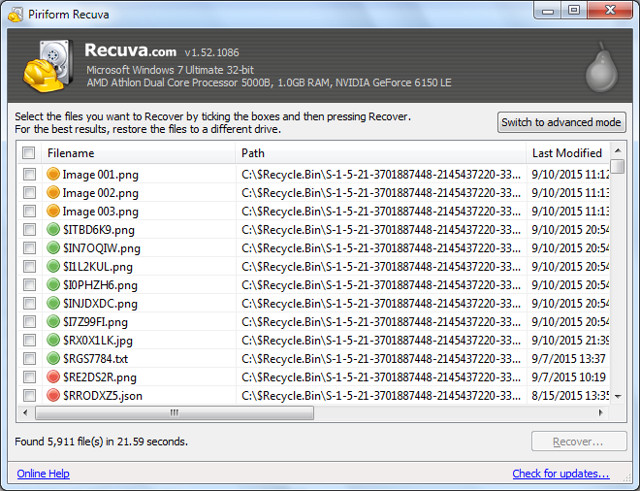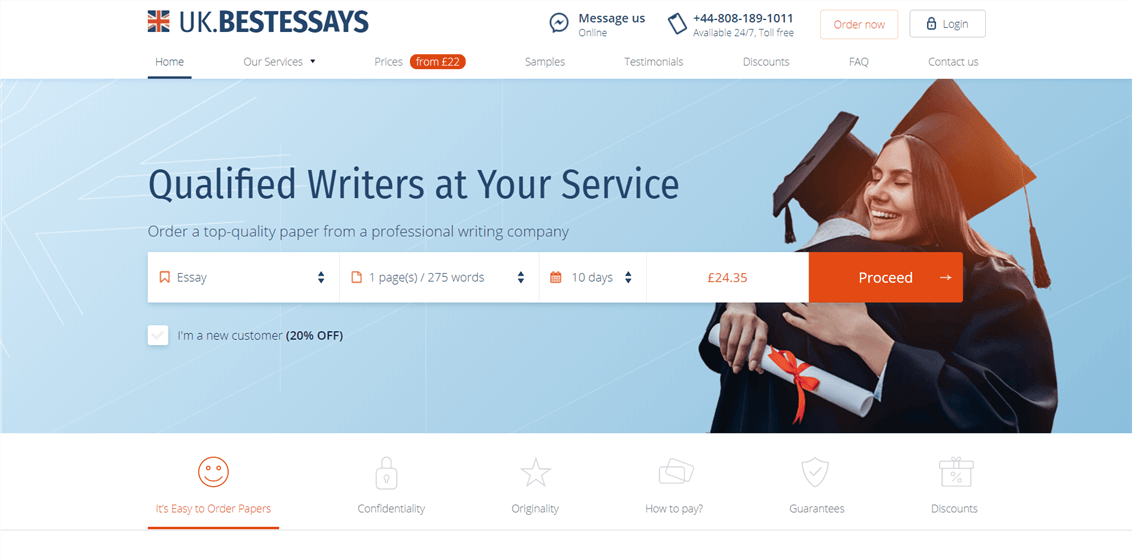iSkysoft PDF Editor (Wondershare PDF Editor) is ranked among the best PDF editor and it is known for its efficiency and features. This software allows you to edit PDF documents with accurate formatting and font styles. It doesn’t restrict its activities just to PDF documents but also works wonders with PDF images. You can edit PDF images by rotating them, cropping them and even inserting and extracting PDF images without any loss in the original quality and compression. PDF pages can also be inserted, replaced, deleted, extracted, cropped and rotated. Batch conversion of OCR scanned PDF files, is also possible along with a suitable OCR language. Moreover, the software supports multiple formats of files such as Word, Excel, PowerPoint, EPub etc. With a smooth user-friendly interface, it only gets easier and easier for users to download and employ this software for either Windows or Mac OS.
Features of iSkysoft PDF Editor 6 Professional / Wondershare PDF Editor
Markup & Sign PDF
Using Markup PDF, you’ll be able to highlight, underline and also strikethrough the text/content of the PDF document quickly and easily. Using Annotate PDF, you will be able to attach sticky notes and text boxes in order to assist you with adding further notes and comments in the PDF document. You could also make free-hand drawing on PDFs to signify the inclusion of footnotes at any point in the entire document. Stamp PDF is used to insert dynamic stamps and business stamps and also sign/seal PDFs with stamps.
Convert & Create PDF
PDF documents can easily be converted to various other common file formats and even batch conversion of PDFs is facilitated. You also have the option of putting together numerous PDF files into a single PDF document. That is not all; a single PDF can also be split to multiple PDF files with the help of page ranges and bookmarks. You do not have to ponder over quality anymore as creation of PDFs in high quality from other formats is not a distant dream with iSkysoft PDF editor 6 Pro.
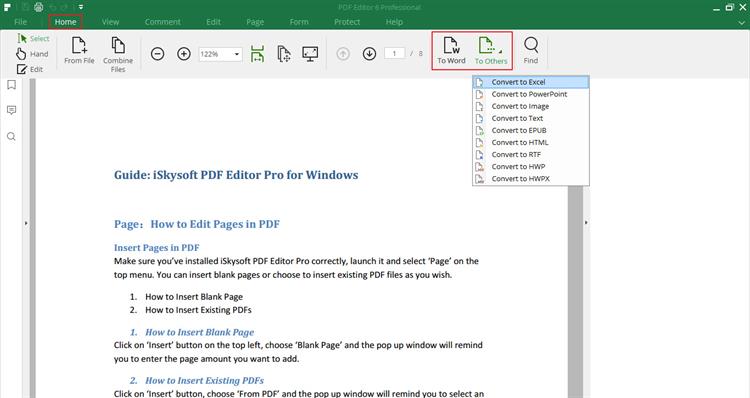
Edit PDF Form
What you’ll be glad to know is that these features are not limited to PDF documents but also extends to PDF forms. You will be able to fill out PDF forms that could be either interactive ones or non-interactive ones. You will also be able to create PDF forms and personalize them as per your requirements conveniently. Once the forms are completely filled out, you will be able to extract the PDF form data enabled by one-click form automation. Automatic form recognition is another commendable feature that lets forms be interactive.
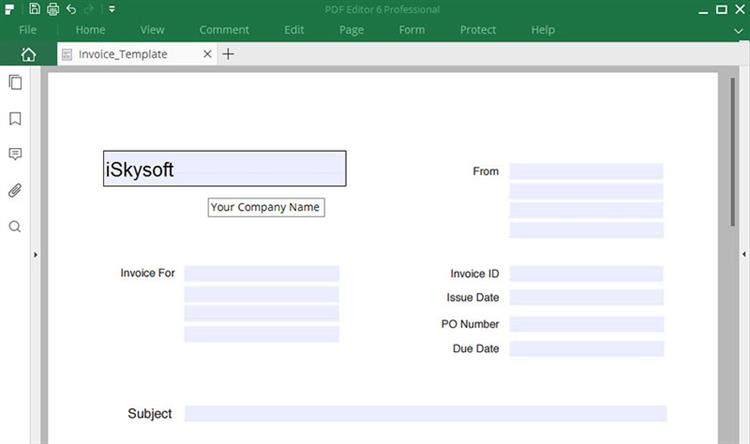
Organize PDF
If you suddenly wish to sort out a mess of 100 PDF documents, this software curbs all your stress. It facilitates your organization process. As far as organizing your PDF documents is considered, you can even add bookmarks to PDF documents in order to steer instinctively. You could even add bates numbers to separate PDF pages in order to establish simple organization and indexing. Easy customization is possible by changing the PDF background, adding headers and footers to the document, etc. To make sure of the security of the content, you may use password restrictions to manage print and changes in the document as a whole. Along similar lines, passwords can be added or removed from PDF in batches. This software is flexible with watermarks also. Batch processing is enabled to add and remove watermarks in PDF documents. It is also possible for you to redact PDF texts, images, and pages as such in the PDF document permanently. These PDF documents could also be printed directly, shared using e-mails and Dropbox.
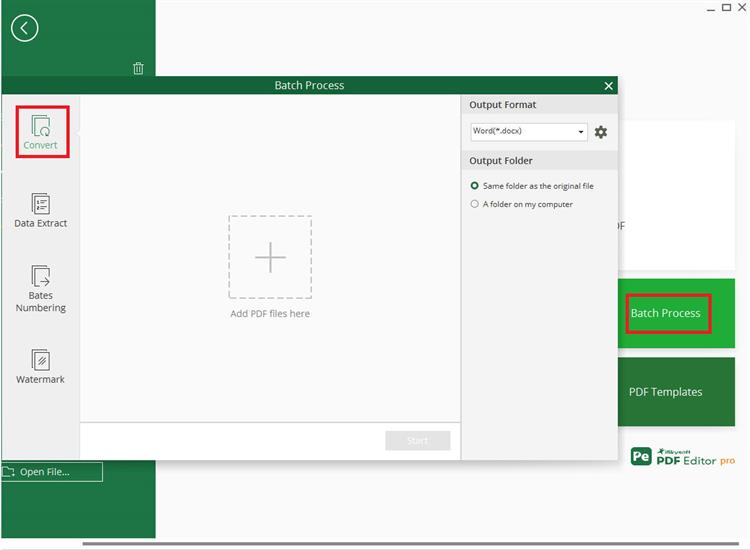
Guide on how to edit the text in PDF
Step1
Adding text to a PDF– Under the “Edit” tab, you will find an option to add text that you require in your PDF document and by selecting “Add Text”, you will be able to add text.
Other than simply adding text, you can also insert an image in the document or a link to your PDF. From the toolbar, under the “Edit” tab, the “Add image” button or the “Link” option can be selected.
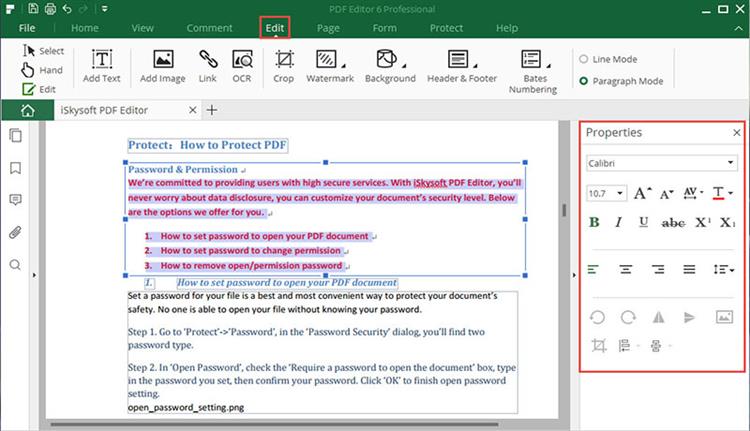
Step2
Text color and font style- Towards the right sidebar, the tool meant to adjust and manage the text color and font style is present and it will assist you with editing or adding the required text in the document.
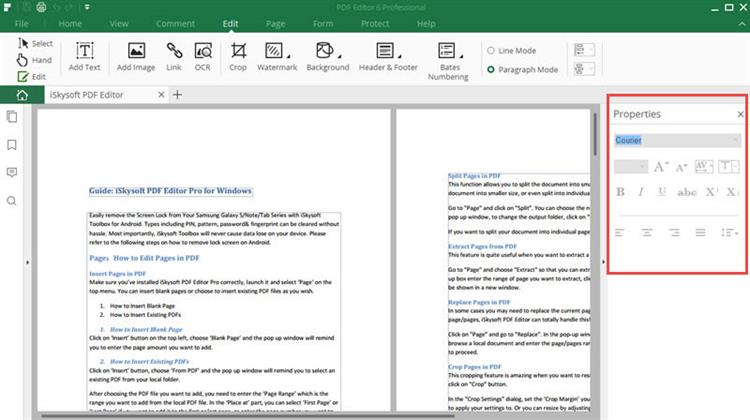
Conclusion
Additionally, the customer support team is pretty dedicated and is available round the clock. The software also offers you a 30-day money-back guarantee. A package of amazing features is waiting for you! The free trial feature aids you to check out the software first and then go ahead with the purchase. Go grab a chance to check it out here.
Download Now: Click Here