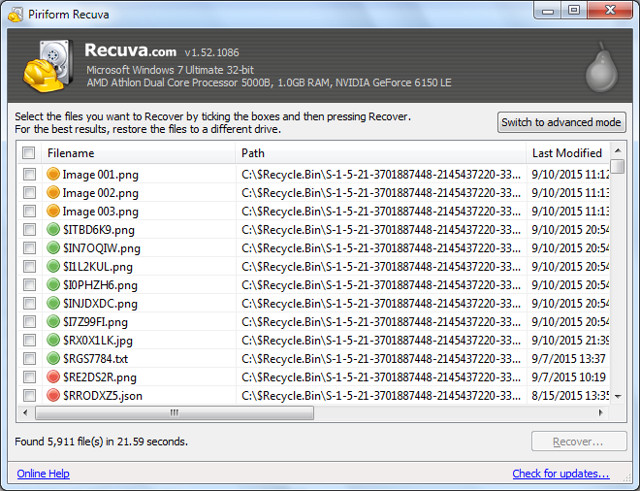One of the most asked questions on the internet and data recovery forums is how to wipe a Mac beyond recovery. You may anticipate to wipe all data from your Mac is you are selling or giving it away to a new person. It is a basic assumption that your computer is bound to have private and personal data that you don’t wish to share with anyone. Especially, if you are handing your device to a total stranger, you must wipe all data from the computer to avoid any identity theft.
Deleting files and folders using the basic in-built delete feature is not enough and totally unsafe since these deleted files can be easily recovered in no time using any professional data recovery tools. So, you can realize how inappropriate it will be if someone found out the private pictures, messages, audio, videos and other personal data. It will completely implement the privacy and security of your data.
In this tutorial, we will show you a permanent solution to this issue. In short, we will demonstrate how you can permanently delete all files and folders from your Mac that can never be recovered using any data recovery software. So, it is recommended to create a full back up of your important files and data before using the techniques shared in this guide.
We will be using Data Wiper by SafeWiper to completely erase everything on Mac beyond recovery. Data Wiper is the best and award winning program that helps to wipe a Mac computer permanently. The data and files removed using this software can never be recovered using any professional data recovery software. It is recommended to use a tool like this to delete all data from your Mac before giving it away or selling it to anyone. It is supported in both Windows and Mac computers to get the maximum benefits and it is absolutely free to use.
How to Wipe a Mac permanently using SafeWiper Data Wiper
Data Wiper is quite straight forward to use. First you should download the software on your Mac and install it. The installation process is basic and you should have no trouble installing the tool on your system.
Tip: After this point, make sure you have a full backup of your system stored in a convenient location to avoid and kind of data loss occurred by this program.
Step 1. Launch the program on your computer to initiate the deletion process.
Step 2. The program offers three types of data deletion mode. We will cover each and every mode so that you can understand this tool better.
Mode 1: Permanently wipe selected files/folders
This mode is best for you if you want to permanently delete selected files and folders from the Mac. This is an advanced technique to basic deletion and emptying the trash which is not the safe and secure way to wipe data from your computer. In this mode, you can select all files and folders that you wish to delete from the computer and click on “Erase Now” to delete all the files and folders from the computer permanently. Easy.

Mode 2: Permanently Wipe Entire Hard Drive
This is the best mode to delete files from an entire hard drive whether it is a logical drive or other hard drive volume such as USB drive, memory card, digital camera, etc. Using this mode will entirely wipe the selected hard drive leaving no traces left behind.
Simply, select the Wipe Hard Drive option from the left pane of the program and choose the partition drive name that you wish to delete files from followed by “Wipe Now” to initiate data deletion process.
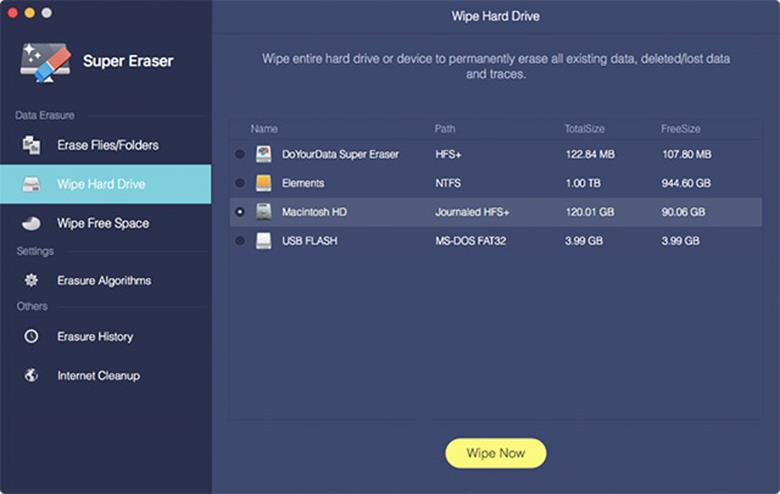
Mode 3: Permanently Wipe Free Space
This mode is helpful if you are permanently destroying the deleted files that are still stored in the hard drive under the unused storage space.
To do so, simply click on Wipe Free Space from the left sidebar and select the logical drive partition name and click on “Wipe now”. That’s it.
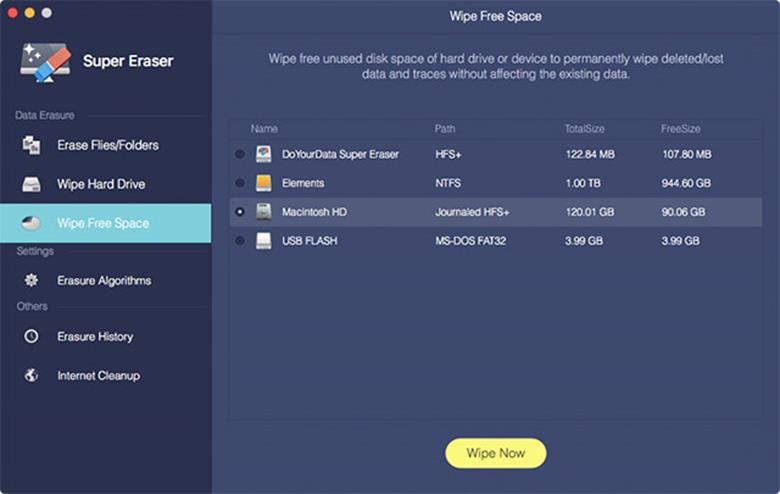
Summary:
Permanently wiping Mac clean has never been easier. It is recommended to permanently delete all data and information from your computer before selling it to anyone to maintain the privacy and security of your own. It is better to take precaution before becoming the victim of identity theft. Hopefully you found this tutorial useful and helpful.